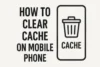Mobile Lock Types Explained with Setup Instructions
Published: 12 Jun 2025
Did you know that modern smartphones offer up to five different lock types? From simple PINs to advanced face recognition, each lock works in its own way. But most users stick with the default option without knowing the better ones. In this guide, I’ll explain all Mobile Lock Types and help you pick the right one. You’ll also learn easy steps to set them up and boost your phone’s security without any stress.
Types of Mobile Phone Locks
Mobile phones offer different types of locks to keep your data safe. Let’s take a look at the most common mobile lock types and how each one works.

PIN Lock
A PIN lock is quick and easy to use. You just type a 4 or 6-digit number to unlock your phone. It’s one of the most basic security tools. However, using weak numbers like 1111 or 1234 is risky. We should choose something harder to guess. Try mixing random numbers you’ll remember.
To set it, go to your phone’s settings > security > screen lock, then choose PIN. Follow the steps to save it.
Pattern Lock
A pattern lock lets you draw a line connecting dots. You create a shape by swiping your finger in a certain way. It feels simple and fast. But be careful. If someone watches you unlock it, they may remember your pattern. I always suggest changing it every few weeks.
To turn it on, go to settings > security > screen lock > pattern. Then draw your pattern and confirm it.
Password Lock
A password lock is more secure than a PIN or a pattern. You use letters, numbers, or both. It takes a bit longer, but it keeps your phone safer. Try not to use easy words like your name or “password.” We can add a symbol or number to make it stronger.
You can enable it by going to settings > security > screen lock > password. Set a password you can remember but others can’t guess.
Fingerprint Lock
A fingerprint lock uses your finger to unlock the phone. It’s fast, secure, and easy to use with one hand. Most new phones support it. Your fingerprint is unique, which makes it hard for others to copy. I like it because I don’t need to type anything.
To set it up, go to Settings> Security> Fingerprint. Follow the steps to scan and save your fingerprint.
Face Lock
Face lock scans your face to unlock your phone. It’s quick and works just by looking at the screen. Many people like it for its ease. But it may not work well in low light. Also, some phones use basic face unlock, which isn’t very secure. You should check your phone’s type.
To set it, go to settings > security > face unlock. Follow the setup to scan your face.
Smart Lock
Smart Lock lets your phone stay unlocked in trusted places. For example, when you’re at home or near a device like a smartwatch. It’s helpful when you’re tired of unlocking your phone again and again. But use it carefully. We don’t want our phone to stay open around strangers.
To turn it on, go to settings > security > smart lock. Then choose how and where you want it to work.
Best and Most Secure Lock Type
Choosing the right lock matters if you truly care about your phone’s safety. Some lock types are easy to use, but not all give the same level of protection.
If you want strong security, a Fingerprint Lock is one of the Safest Choices. It’s fast, unique, and almost impossible to guess or copy. We like it because only your finger can unlock the phone, making it harder for others to get in. You can also use a backup password for even more safety. That combo gives you speed and strong protection at the same time.
Conclusion
You’ve just learned the key things about Mobile Phone Locks and setup tips. We showed you how to choose the right one and why it matters.
My advice? Go with a Fingerprint Lock and use a backup for better safety.
Want more helpful guides like this? Explore our latest blog posts.
FAQs
Face lock is easy to use but not always secure, especially in low light. Some phones use basic face unlock, which can be fooled. Check if your phone has advanced Face ID.
This can happen if your finger is wet or dirty. Try cleaning the sensor and your finger, or re-scanning your fingerprint in settings.
Go to Settings > Security > Screen Lock. Choose your preferred lock type and follow the steps to set it.
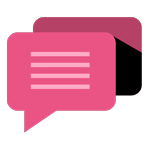
- Be Respectful
- Stay Relevant
- Stay Positive
- True Feedback
- Encourage Discussion
- Avoid Spamming
- No Fake News
- Don't Copy-Paste
- No Personal Attacks
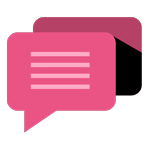
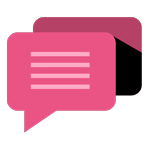
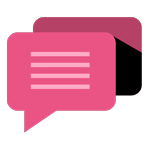
- Be Respectful
- Stay Relevant
- Stay Positive
- True Feedback
- Encourage Discussion
- Avoid Spamming
- No Fake News
- Don't Copy-Paste
- No Personal Attacks