How to Move All Data From Old iPhone to New iPhone
Published: 7 Jul 2025
Did you know that over 90% of iPhone users transfer their old data when upgrading to a new device? But not everyone does it the right way. Poor data transfer can lead to lost photos, missing contacts, or broken apps. That’s why learning how to move all data from your old iPhone to your new iPhone is so important. In this guide, you’ll find the safest and fastest way to switch without losing a thing. We’ll keep it simple so even a beginner can do it. Let’s make your phone move stress-free and smart.
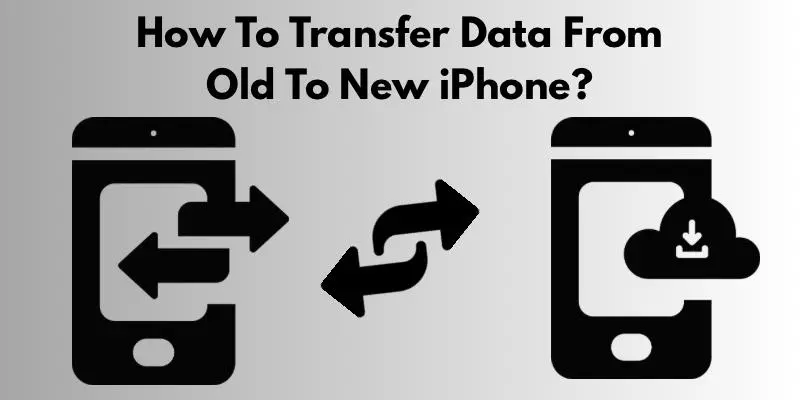
Best Ways to Transfer Data From Old iPhone to New iPhone
Switching phones? Don’t stress about your data. Below are the most trusted and beginner-friendly ways to move everything from your old iPhone to your new one.
Use Quick Start to Transfer Data Wirelessly
Quick Start is Apple’s easiest tool for moving all your data. It works when both your old and new iPhones are near each other and have Bluetooth and Wi-Fi turned on. Here’s how you can use it:
- Turn on your new iPhone and place it next to your old one.
- A screen will appear on your old device asking if you want to set up the new iPhone using Quick Start.
- Tap Continue and scan the animation shown on the new iPhone using your old one.
- Now follow the steps on your new iPhone, including Face ID setup.
- When asked, choose Transfer from iPhone and connect both phones to power.
This method moves everything—apps, contacts, messages, photos, and settings. It’s super helpful if you want a fast and full transfer without needing a computer or cloud.
Move Data Using iCloud Backup and Restore
If you no longer have your old iPhone or want a wireless backup method, iCloud is perfect. Here’s what to do:
- On your old iPhone, go to Settings > [your name] > iCloud > iCloud Backup.
- Tap Backup Now and wait until the backup finishes. Make sure you’re connected to Wi-Fi and your iCloud has enough storage.
- Turn on your new iPhone. During setup, when asked how to restore, choose Restore from iCloud Backup.
- Sign in with your Apple ID and pick the most recent backup to begin restoring.
This method brings back most of your old phone’s content, including apps, messages, and photos. It may take some time, depending on your internet speed and backup size.
Transfer with iTunes or Finder on a Computer
If you prefer using a computer, this method gives you full control. It’s also useful when Wi-Fi is slow or iCloud storage is full.
- Connect your old iPhone to a computer. Use iTunes on Windows or Finder on macOS Catalina and above.
- Select your device and click Back Up Now. Choose Encrypt backup to save passwords and health data.
- Once the backup is complete, disconnect the old phone and connect your new iPhone.
- Turn on the new iPhone and follow the setup steps. When asked how to transfer data, choose Restore from Mac or PC.
- Select the backup and restore.
This method ensures everything is copied, including apps, photos, and even Safari tabs.
How to Use AirDrop for Select Files
AirDrop is not a full backup tool, but it’s great for sharing a few items like photos, notes, or contacts.
To use AirDrop:
- On both iPhones, open Control Center and turn on Wi-Fi, Bluetooth, and AirDrop.
- Open the file you want to share, tap the Share icon, and choose AirDrop.
- Select your new iPhone from the list and accept the file.
It’s fast, wireless, and doesn’t need internet. Perfect if you forgot to transfer something small during setup.
Things to Check Before You Start the Transfer.
Before moving your data, take a few steps to avoid issues:
- Make sure both iPhones are updated to the latest iOS version.
- Fully charge or plug in both devices during the process.
- Clean up your old iPhone by deleting unwanted apps and files.
- Check your internet connection for wireless transfers.
Doing this first helps prevent errors, saves time, and gives you a smooth transfer experience.
What to Do If Something Goes Wrong
If the transfer fails or freezes, try these steps:
- Restart both iPhones and try again.
- Make sure you’re using the same Apple ID on both devices.
- Check Wi-Fi and Bluetooth settings.
- If using iCloud, confirm that the backup was completed fully.
- Switch to another method, like iTunes or Quick Start, if one method fails.
Still stuck? Apple Support or the Apple Store can help solve most problems quickly.
How Long Does iPhone Data Transfer Take?
The transfer time depends on how much data you’re moving and which method you choose:
- Quick Start with Wi-Fi can take 30 minutes to 1 hour for average users.
- iCloud restore time varies based on internet speed and backup size.
- iTunes or Finder transfers are faster, often under 30 minutes with a cable.
To save time, delete unwanted apps, videos, or large files before starting.
Can You Transfer Apps and Settings Too?
Yes! All your apps, settings, wallpapers, and even layouts can be moved during the transfer. If you use Quick Start, it will look and feel just like your old phone. Some apps may ask you to log in again for security. Also, app data depends on the backup—make sure you use iCloud or iTunes properly.
You won’t need to set up everything from scratch again, which saves a lot of time.
Tips for a Smooth Transfer Process
Want the best results? Here are a few quick tips:
- Use a fast, stable Wi-Fi connection or a reliable cable.
- Back up your old iPhone before starting, even if using Quick Start.
- Keep both devices powered on to avoid shutdown during transfer.
- Be patient and follow the on-screen instructions carefully.
These small steps will keep your transfer fast, easy, and stress-free.
Conclusion
Transferring everything to a new iPhone doesn’t have to be hard. With Quick Start, iCloud, or iTunes, you now know how to move all data from your old iPhone to your new iPhone in the safest way possible. Each method works well—you just need to choose the one that fits your situation. I personally suggest Quick Start if you have both phones in hand. It’s simple and doesn’t need any advanced steps.
Want more beginner-friendly iPhone guides? Check out more helpful posts on our blog. Keep learning, keep exploring—your next smart move is just a click away.
FAQs
Yes, Wi-Fi is needed for methods like Quick Start or iCloud. A strong connection makes the process faster and smoother.
It depends on your internet speed and backup size. It can take anywhere from 20 minutes to a few hours.
Yes, Quick Start is secure and moves almost everything, including apps, settings, and media. It’s Apple’s trusted method.
Restart both iPhones and try again. Also, check your internet and make sure both phones are fully charged.
Yes, you can use Quick Start or iCloud to move all your data without a computer. These options are wireless and easy to follow.
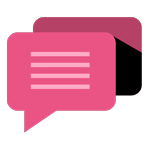
- Be Respectful
- Stay Relevant
- Stay Positive
- True Feedback
- Encourage Discussion
- Avoid Spamming
- No Fake News
- Don't Copy-Paste
- No Personal Attacks
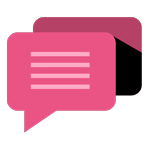
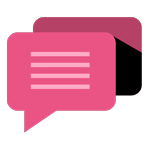
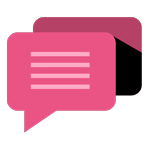
- Be Respectful
- Stay Relevant
- Stay Positive
- True Feedback
- Encourage Discussion
- Avoid Spamming
- No Fake News
- Don't Copy-Paste
- No Personal Attacks





