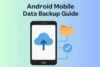Simple Tips to Fix Split Screen Not Working on Android
Published: 19 May 2025
Have you ever tried using the split screen on your Android, but it didn’t work? You are not alone. Many people get confused when the split screen stops working or won’t open. In this article, you will learn easy steps to fix split-screen issues quickly and get back to multitasking with no hassle.

What is Split Screen?
Split screen is a smart feature in Android phones. It lets you open and use two apps side by side on one screen. This makes multitasking faster and easier for you.
Common Reasons Why Split Screen Isn’t Working on Android
Sometimes, split screen just won’t open or work right, and it can be confusing. Let’s look at the common reasons behind this issue and how you can fix them.
Device Not Supported
Not every Android phone can use split screen. Some old or budget phones don’t support this feature. If your device doesn’t allow it, you won’t see the split screen option. Check your phone’s model online to know if it supports this feature. If it’s not supported, no setting or app will make it work. In that case, upgrading your device may be the only fix.
App Doesn’t Work
Did you know not all apps work in split-screen mode? It’s true.
Apps like games or video players may block this feature. Try using apps like Chrome or YouTube to test split screen. If one app doesn’t open in split view, try another. You can also check the app’s info page in settings.
Enable It Manually
Sometimes you need to turn split screen on yourself. Tap the recent apps button, then hold one app’s icon. Choose “Split screen” if the option shows. Then pick another app. If the option isn’t there, your phone or app may not support it. Try restarting or updating your phone if needed.
Restart Your Phone
A simple restart can fix many small issues. Your phone may just need a quick refresh to work right. Hold the power button and tap “Restart.” Once it boots up, try using split screen again. This step often helps more than you think.
Check for Updates
Is your phone running the latest software? If not, update it. Outdated versions can cause problems like the split screen not working. Go to Settings > Software Update and check for updates. If one is available, download and install it. New updates often fix bugs and add better features.
Clear App Cache
Apps sometimes store junk files that create issues. If split screen isn’t working, the app cache could be the cause. Go to Settings > Apps > Choose the app > Tap “Clear Cache.” Try this with both apps you want to use. You’ll be surprised how often this helps.
Try Developer Tools
Want to try an extra trick? Use Developer Options. You can force apps to use split screen—even if they normally don’t. Go to Settings > About Phone > Tap “Build Number” 7 times. Then open Developer Options and enable “Force activities to be resizable.” Restart your phone, and test split screen again.
Use Safe Mode
Have you installed apps recently? They might be causing issues. Safe Mode can help you check if a third-party app is the problem. Hold the power button > Long-press “Power Off” > Tap “Safe Mode.” Try using split screen now. If it works, an app is likely the issue—try removing it.
Third-Party Apps
Some tools let you add split screen on unsupported phones. Search the Play Store for trusted apps like “Split Screen Shortcut.” Always read reviews before installing any third-party tool. They may help you multitask better, but use them with care. Don’t forget to test before relying on them fully.
Last Option Reset
If nothing works, a full reset may fix it. But warning—this step erases everything on your phone. Before resetting, back up your data. Go to Settings > System > Reset Options > Erase All Data. Use this only if split screen still doesn’t work after all else.
Conclusion
I hope you’ve found the help you need to fix your split-screen issue. From unsupported apps to simple restart tricks, this guide covers every step you can try. If you follow these tips, your Android multitasking should work smoothly again. I highly recommend testing each solution one by one.
Want more quick tips? Check out other helpful blogs on our site. Remember—every problem has a fix, and we’re here to guide you.
FAQs
Some phones don’t support split screen, especially older or budget models. If the option isn’t there, your device might not allow it. Check your phone’s specs online.
Games, video players, and some full-screen apps often block split-screen mode. Try using Chrome, YouTube, or Settings to test if it works. Not all apps are made to work side by side.
Tap the recent apps button, hold the app’s icon, and select “Split screen.” Then choose a second app. If the option isn’t there, your phone or app may not support it.
Split screen works best on Android 7 and above. Some features may vary depending on your phone’s brand. Always update your phone for better support.
Restart your phone first—it fixes many small bugs. If that doesn’t help, try clearing the cache or updating your software. One of those usually solves it.
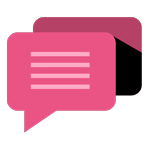
- Be Respectful
- Stay Relevant
- Stay Positive
- True Feedback
- Encourage Discussion
- Avoid Spamming
- No Fake News
- Don't Copy-Paste
- No Personal Attacks
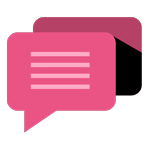
- Be Respectful
- Stay Relevant
- Stay Positive
- True Feedback
- Encourage Discussion
- Avoid Spamming
- No Fake News
- Don't Copy-Paste
- No Personal Attacks