How to Reset Mobile Phone Safely with Simple Steps
Published: 23 May 2025
Is your phone freezing or acting slow? Resetting it might help, but it feels risky to lose data. Don’t worry! This guide explains how to reset a mobile phone safely. You’ll follow simple steps to fix your phone and protect your information. It’s a quick way to feel your phone is new again.

Safe and Simple Way to Reset Your Mobile Phone Quickly
Follow these important steps to reset safely without losing your data or causing errors.
Charge Your Phone
Before resetting, make sure your phone has enough battery. A low battery can stop the process halfway. It’s best to charge your phone to at least 50%. This helps avoid sudden shutdowns during the reset.
Backup Important Data
Do you want to keep your photos, contacts, or chats? Then back them up first. You can use Google backup, a memory card, or a computer. This way, your data stays safe.
Log Out Accounts
We always suggest logging out of your Google or email accounts. It prevents lock issues after the reset. Just go to Settings > Accounts and remove them. It only takes a minute.
Remove SIM Card
Want to avoid losing your SIM data? Take out the card before you reset. You can also remove the memory card if it’s not needed. It’s a small step, but helpful.
Open Phone Settings
Now, let’s start the reset. Go to your phone’s Settings app. Scroll down and look for System or General Management. It depends on your phone brand.
Tap the Reset Option
In the settings, find the Reset option. It’s usually under “Advanced” or “Backup & Reset.” Tap on Factory Data Reset. Your phone will show a list of things that will be erased.
Confirm the Reset
Ready to reset? Tap Erase All Data or Reset Phone to continue. Make sure you’ve backed up everything. Once done, your phone will restart automatically.
Wait and Restart
The phone will take a few minutes to finish. Don’t press any buttons while it resets. Once complete, it will turn on with a fresh start, just like a brand-new phone.
Set up New Phone
Now you’ll see the welcome screen. Follow the steps to set up your language, Wi-Fi, and Google account. It’s just like setting up a new phone for the first time.
Restore Saved Data
If you backed up earlier, this is the time to restore. Choose your backup file and bring back your apps, photos, and contacts. It saves time and makes your phone feel like home again.
Conclusion
Resetting a mobile phone may sound scary, but when you do it the right way, it becomes simple. This guide gave you all the safe steps to reset your mobile phone without losing anything. I personally recommend following this guide anytime your phone gets stuck or slow.
Want more help like this? Don’t miss our other helpful posts on mobilephoneweb.com.
Start fresh, stay smart, and always keep learning with us.
FAQs
Here are some commonly helpful questions and their answers.
It usually takes 5–10 minutes. The time may vary based on your phone’s model and data. Don’t turn it off while it’s resetting.
No, the reset itself doesn’t need internet. But you’ll need internet later if you want to restore your backup or sign in again.
A soft reset just restarts your phone without erasing anything. A factory reset deletes everything and brings your phone back to its original settings. Use factory reset only when needed.
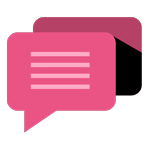
- Be Respectful
- Stay Relevant
- Stay Positive
- True Feedback
- Encourage Discussion
- Avoid Spamming
- No Fake News
- Don't Copy-Paste
- No Personal Attacks
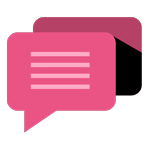
- Be Respectful
- Stay Relevant
- Stay Positive
- True Feedback
- Encourage Discussion
- Avoid Spamming
- No Fake News
- Don't Copy-Paste
- No Personal Attacks






