Top iPhone Photography Tips for Stunning, Sharp Shots
Published: 8 Jul 2025
It’s frustrating to take photos that never turn out the way you want. You try again and again, but they’re either blurry or too dark. You lose good memories because the picture isn’t clear. If that sounds like you, don’t worry—you’re not the only one. Many iPhone users face the same struggle. But there’s an easy fix. These iPhone photography tips are made to help you take sharp, eye-catching photos. You don’t need fancy tools or editing apps. Just a little guidance can change the way you shoot. Let’s make sure your next photo is one you’ll love.
Now, let’s dive into the simple tips that will instantly upgrade your iPhone photography.
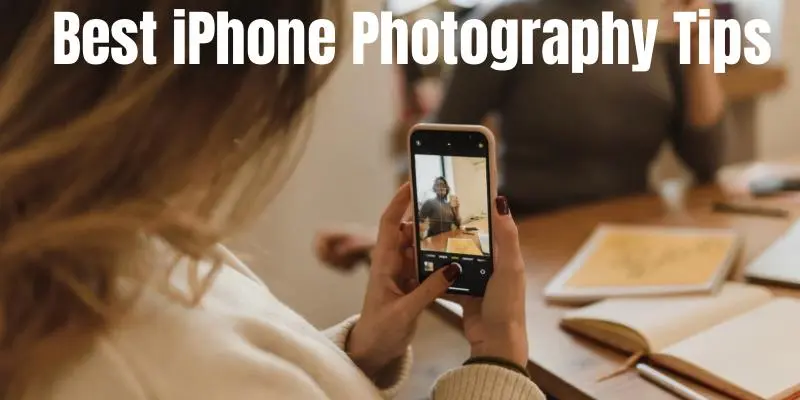
Best iPhone Photography Tips You Should Start Using Today
Want to take better photos with your iPhone without needing expensive gear? These simple and smart tips will help you capture clear, bright, and stunning shots with ease.
Clean Your Camera Lens for Clearer Photos
A dirty lens can ruin your shot without you even knowing. Before you take any pictures, gently wipe your iPhone lens with a soft cloth. You’ll be surprised how much clearer your photos look right away. This simple step can make your images sharper and more detailed. Always check your lens—it’s quick, and it works.
Use Natural Light to Brighten Your Pictures
Good lighting is everything in photography. Try to shoot in daylight or near a window when you can. Natural light brings out real colors and makes your photos pop. Avoid using the flash, as it often makes pictures look harsh. If you want bright and clear images, light is your best friend.
Turn on Grid Lines to Improve Photo Balance
Ever wondered why your pictures feel a bit off? Turning on grid lines can help. These lines divide your screen into sections and help you keep the subject in the right place. It makes your photos more balanced and pleasing to the eye. You can find this setting in your camera options.
Try Different Angles for a More Unique Look
Sometimes, a small change in angle makes a big difference. Instead of always shooting from eye level, try going lower or higher. You might discover a cooler way to capture your subject. This trick works great for pets, kids, or even food shots. So next time, tilt your phone and explore.
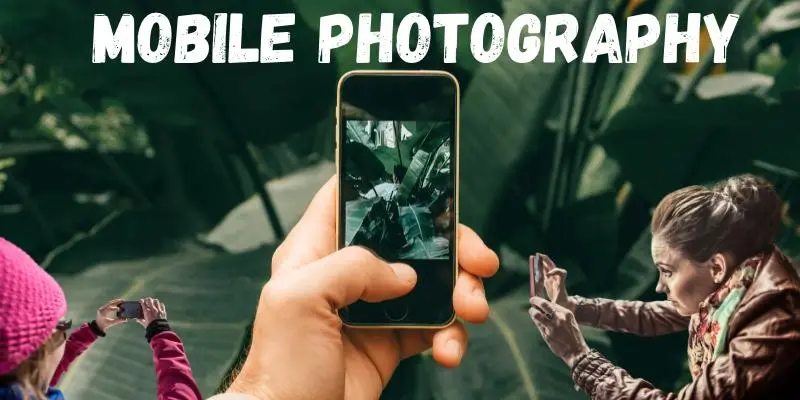
Avoid Using Zoom for Better Image Quality
Zooming in on your iPhone can blur your photo fast. It’s better to move closer to your subject instead of using digital zoom. This keeps your image sharp and full of detail. If you can’t get closer, crop the photo later while editing. It’s a smart way to keep your picture looking clear.
Adjust Focus and Exposure Manually
Don’t let your iPhone choose focus and brightness for you. Just tap on your subject to set the focus, then slide up or down to change the light. This gives you more control over how your photo turns out. It’s a simple trick, but it makes your pictures look much better. Try it and see the change.
Use Portrait Mode for Stunning Background Blur
Want to make your subject stand out? Try portrait mode. It softly blurs the background while keeping the person or object sharp. This gives your photo a professional feel with just one tap. It works best for close-up shots, especially of people. Give it a go—you’ll love the result.
Try Burst Mode to Capture the Perfect Moment
Photos of moving things are tricky, right? Use burst mode by holding the shutter button. Your iPhone will take many shots quickly. Then, you can pick the best one from the bunch. This is perfect for action, kids, or pets. It’s a smart way to catch that exact moment.
Keep Your Hands Steady or Use a Tripod
Shaky hands lead to blurry photos. Try holding your phone with both hands or rest it on something stable. If you’re serious about steady shots, a small tripod can help. You’ll notice your photos come out sharper. A little effort goes a long way in making photos clear.
Use Editing Tools to Enhance Your Final Shot
Even a great photo can look better with a little editing. Use your iPhone’s built-in tools to adjust brightness, contrast, or color. You don’t need fancy apps to fix a picture. A few small edits can turn a good photo into something amazing. Just don’t overdo it—keep it natural.
Conclusion
Using these iPhone photography tips, you can finally say goodbye to blurry and dull photos. From cleaning your lens to using burst mode and portrait settings, every small step makes a big difference. I personally recommend starting with natural light and manual focus—it’s the simplest way to level up your shots fast. Just keep practicing and don’t be afraid to try new angles.
Want to learn more mobile tricks? Check out other helpful guides on our blog. Every photo is a memory—make each one count.
FAQs
Blurry photos usually happen due to a dirty lens or shaky hands. Clean your lens and try to hold your phone steady while taking the shot.
Use natural light, turn on grid lines, and avoid zooming in. These small tricks can make your photos look clean and sharp.
The best time is during the golden hour—just after sunrise or before sunset. It gives soft light and beautiful color.
Portrait mode adds a blurred background effect, making your subject stand out. It’s perfect for close-up shots, especially of people.
Go to Settings > Camera > Grid and turn it on. Grid lines help you keep your photos straight and well-balanced.
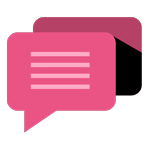
- Be Respectful
- Stay Relevant
- Stay Positive
- True Feedback
- Encourage Discussion
- Avoid Spamming
- No Fake News
- Don't Copy-Paste
- No Personal Attacks
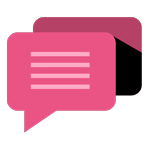
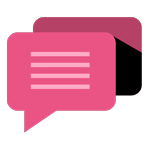
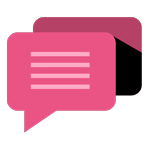
- Be Respectful
- Stay Relevant
- Stay Positive
- True Feedback
- Encourage Discussion
- Avoid Spamming
- No Fake News
- Don't Copy-Paste
- No Personal Attacks





