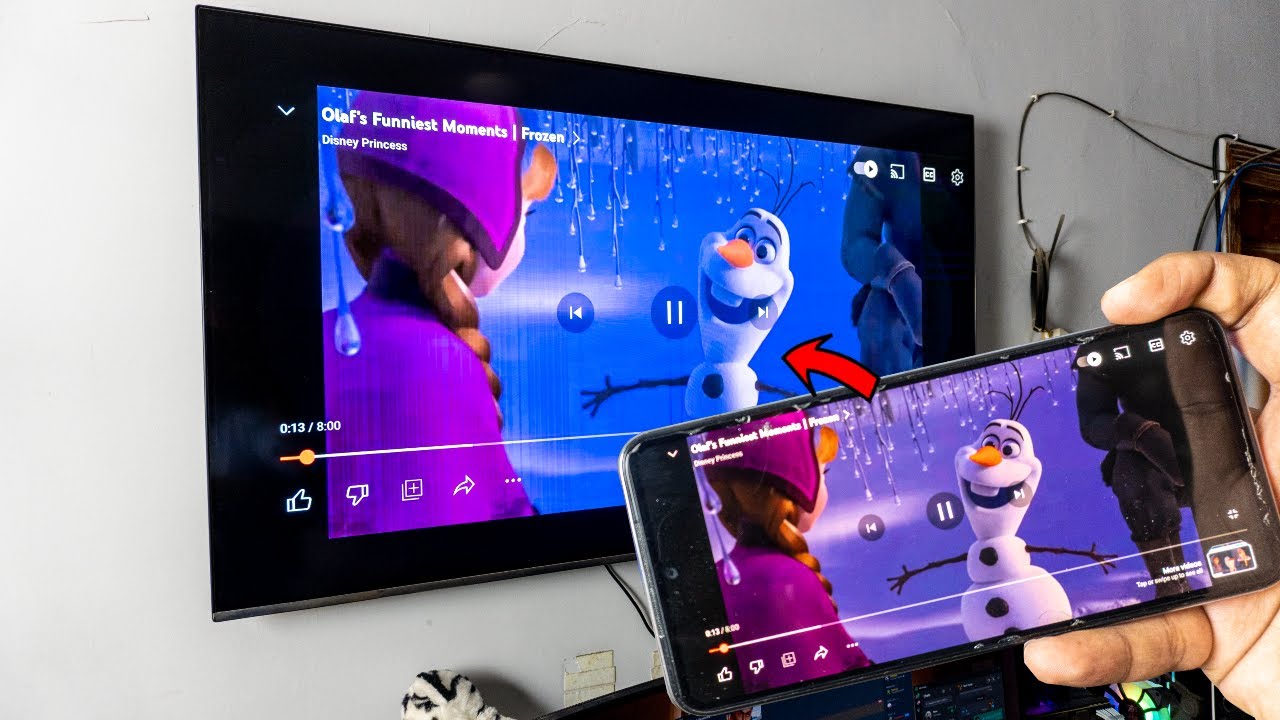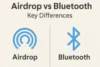Quick and Simple Methods to Connect Android Phone to Smart TV
Published: 19 Jun 2025
Trying to watch your phone on your Smart TV, but not sure how? You’re not alone. Many people feel stuck when it comes to linking the two. The good news? You can connect an Android Phone to a Smart TV quickly without any special tools. This guide will show you how to do it in the simplest way possible.
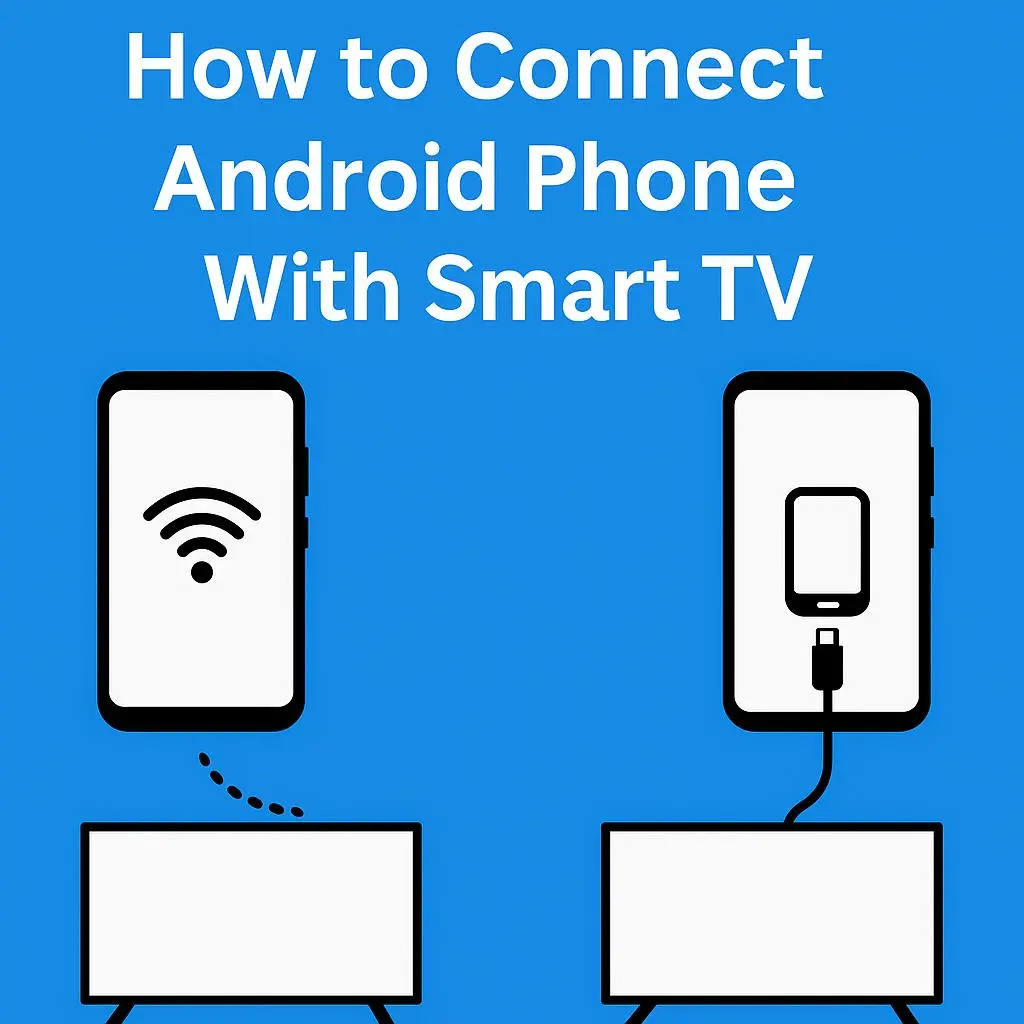
Why Connect an Android Phone To a Smart TV?
Have you ever tried watching a movie on your phone but wished for a bigger screen? That’s where your smart TV comes in. It gives you a better viewing experience with just a simple connection. You’ll enjoy videos, games, and more, all in a larger, clearer way.
Sharing photos or slideshows with your family is easier on a TV. You don’t need to pass your phone around. Everyone can see the screen at once. It makes everything more fun and social.
Even better, you can turn your smart TV into a second screen. Whether you’re working, studying, or relaxing, this setup saves time and feels modern.
Things You Need Before You Start
Before you connect your phone to your smart TV, check a few things first. You’ll need a smart TV with screen mirroring or casting features. Most modern TVs already have this.
Also, make sure your Android phone supports screen sharing. Most Android devices from recent years come with this feature. If unsure, you can check your settings.
Both your Phone and TV should be on the same Wi-Fi network. This helps them find each other quickly and connect without issues.
Connect an Android Phone to a Smart TV Using a Wireless Method
Step 1: Make sure your smart TV is turned on and connected to Wi-Fi.
Step 2: On your Android phone, swipe down and tap on “Cast” or “Screen Mirroring.”
Step 3: Your TV name should show up. Tap it to start connecting.
Step 4: Wait for the screen to mirror. You’ll now see your phone on the TV.
This method is quick and needs no cables. It works best for watching videos or playing music. If you ever face lag, try restarting your Wi-Fi.
Connect Android Phone to Smart TV Using Cable (HDMI)
Don’t have wireless? No worries! You can still connect using a cable.
Step 1: Use an HDMI cable and a USB-to-HDMI adapter for your phone.
Step 2: Plug one end into the TV and the other into your phone.
Step 3: Select the correct HDMI input from your TV menu.
This method gives a strong, stable connection. It’s great for gaming or long movies. Just be sure your phone supports HDMI output.
Connect an Android Phone to a Smart TV Using Chromecast
Chromecast is a small device by Google that plugs into your TV.
Step 1: Plug Chromecast into your TV and set it up using the Google Home app.
Step 2: Make sure both the phone and Chromecast are on the same Wi-Fi.
Step 3: Open a video app like YouTube and tap the “Cast” icon.
It’s that easy! Now your video will play on the TV. You can also control it from your phone like a remote.
Connect an Android Phone to a Smart TV Using Miracast
Miracast is another wireless tool found in many smart TVs and Android phones.
Step 1: On your TV, turn on Miracast or “Screen Mirroring.”
Step 2: On your phone, go to settings and tap “Cast” or “Wireless Display.”
Step 3: Choose your TV from the list and connect.
Miracast gives you a fast, smooth connection. It’s perfect for presentations or photo slideshows. You don’t need extra apps for this.
Best Apps to Help You Connect Easily
Some free apps make things even simpler. Try apps like Google Home, ApowerMirror, or Screen Mirroring App. These guide you step-by-step and work with most devices.
They offer extra features like screen recording and better controls. You’ll find them on the Play Store. Just download, follow the steps, and start watching.
Common Problems and Quick Fixes
Sometimes things go wrong. Don’t worry — we’ve got fixes.
Problem 1: The TV is not showing up? Make sure both devices are on the same Wi-Fi.
Problem 2: Video is lagging? Restart your Wi-Fi or close extra apps on your phone.
Problem 3: No sound? Check your volume settings on both devices.
If all else fails, restart both the phone and the TV. Most issues go away with a fresh start.
Conclusion
You’ve seen how simple it is to connect an Android phone to a Smart TV using different methods. From Chromecast to HDMI cables, each option fits different needs. I suggest starting with wireless casting for a smooth and hassle-free experience.
Like this guide? There’s more waiting for you on our blog — dive into our other posts to learn even more!
Keep going — each step makes you smarter with your tech.
FAQs
Yes, most wireless methods need both your phone and TV on the same Wi-Fi. It helps them find and connect to each other easily. Without Wi-Fi, use a cable like HDMI.
Yes, Chromecast uses apps and the internet, while Miracast mirrors your whole screen. Both are wireless and work well. Choose based on what you need.
Use an HDMI cable with a USB-to-HDMI adapter that fits your phone. Plug it into the TV’s HDMI port. It’s easy and gives a stable connection.
Yes! You can mirror your phone screen and play games on the big screen. Just note there may be a slight delay with wireless methods.
Most popular apps like Google Home and ApowerMirror are safe and reliable. Always download them from the Play Store. Read reviews before installing any new app.
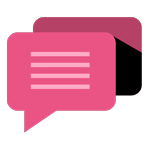
- Be Respectful
- Stay Relevant
- Stay Positive
- True Feedback
- Encourage Discussion
- Avoid Spamming
- No Fake News
- Don't Copy-Paste
- No Personal Attacks
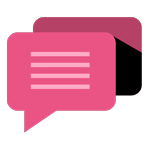
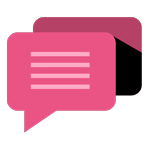
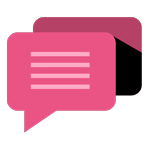
- Be Respectful
- Stay Relevant
- Stay Positive
- True Feedback
- Encourage Discussion
- Avoid Spamming
- No Fake News
- Don't Copy-Paste
- No Personal Attacks